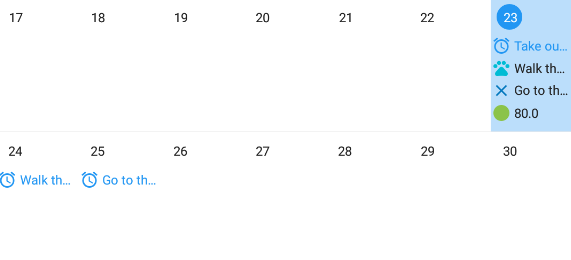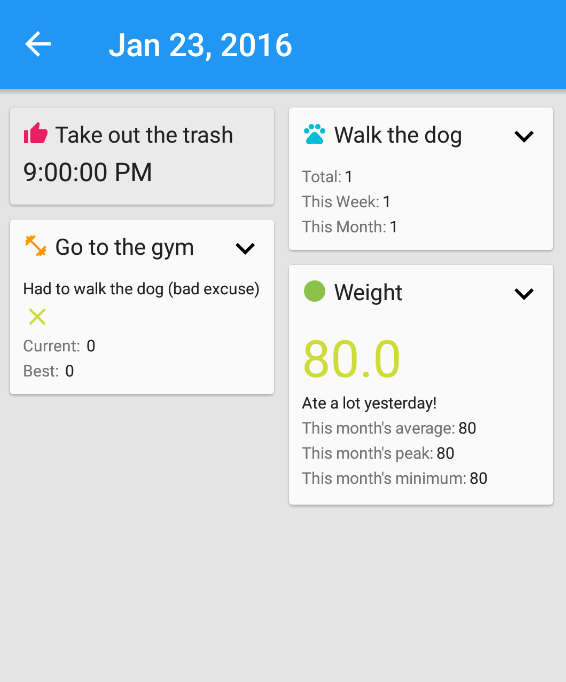FAQ
1. What is Trackendar?
Trackendar is an Android app for tracking events in your life in a very flexible way.
You can define the events you want to track, so in the same app you could track your weight, how much money you have, the last time you went jogging, how many reps you did at the gym, etc.
The name comes is a portmanteau of calendar and tracker and the idea is for it to be a single point where you log what's been going on, so you can take a look in perspective.
2. What is an event and which types are there?
An event is something you want to keep track of when it happens. You are free to define as many events as you like.
All events have in common the ability to add a note with extra information and a reminder (however the reminder is there to remind you to log the event, not to remind you to do it in the first place).
The events have event type, and they define the extra information you want to log into the event as well as how they will look on the app. The types are:
Occurrence: It just marks that something happened, you can also add a note to it, but that's it. For example, walking the dog.
Habit: Tracks something you expect to happen like going to the gym and also let's you track when it didn't happen. So in here you can add a status to the habit along a note.
Value: Tracks a related value as well (like how much you weight) along the note. Here you can define up to 3 stats to show on the day screen, which will tell you your progress up to that point.. So if for example I'm tracking my weight I can see the maximum and minimum weight of the month up to each day, or if I'm tracking how much I expend on take out I can see the sum of the values up to each day as well.
Here is how each look like, the example shows walking the dog for Occurrence, going to the gym for Habit and weight for Value.
Calendar screen
Day screen
3. How do I create an event?
To create an event you have to press on the plus sign at the bottom right corner of the calendar or day screens, and press on the first item that says 'create new'.
Then you need to select the event type and then you get to define the identity of the event (event name, icon and color), add the stats in case you selected a value event and add a recurrent reminder. Finally you press on done, and the new event should appear on the list.
4. How do I edit an event?
To edit an event you have to tap and hold over it (be it on the navigation view at the left of the screen, or on the list of events you get when you press on the plus sign), a popup with the options to delete and edit will apear, so you can just press edit.
5. How do I log an event?
To log an event form the calendar screen first you tap on the day you want the entry to be, then press the plus sign at the bottom right and select the event you want to log. A popup will appear to let you input the event's content.
You can also log an event from inside the day screen in the same manner.
6. How do I modify a log entry?
To modify a log entry you have to [get into the day view]() and press the expand icon at the top right of the card in the event you want to edit, this will show a couple of buttons and some extra information below the basic data of the event. One of the buttons deletes the entry and the other one shows the same dialog from when you added the event, allowing you to edit it.
7. Which kinds of stats are there?
For all event types you have the 'count' stat that just counts up the occurrences of the event.
For habits you also have a 'streak' stat that tells you what's the biggest chain of 'yes' you got on that event.
For values you have several more stats, you can do a sum, take the maximum value, the minimum value or an average of values. The stats for value events can be selected on different time ranges like daily, weekly, monthly, yearly and for all disregarding the time.
8. What are the different screens and how I navigate in them?
There are 3 basic screens:
The calendar screen, which you get as soon as you start the app the usual way. You can navigate between months and years by swiping or by using the top right calendar icon.
The day screen, which you get by either double tapping on a day in the calendar or long pressing it. You can also go to "today's day" using the today or quick-add widgets.
The event overview screen, which you can access by selecting the event on the navigation panel at the left side of the calendar screen or by tapping an event of the desired type on the day screen. From here you can go to the different days tapping on the card at the bottom with the entries for the event.
9. How are the values on the day screen stats calculated?
On older versions the values were 'up to that moment'. So if I have my weight measured over three days, the average stat on each day will read:
| Day |
Weight |
Average |
| Jan 1st | 70 | 70 |
| Jan 2nd | 71 | 70.5 |
| Jan 3rd | 70 | 70.33 |
With newever versions instead it would read:
| Day |
Weight |
Average |
| Jan 1st | 70 | 70.33 |
| Jan 2nd | 71 | 70.33 |
| Jan 3rd | 70 | 70.33 |
You can turn on the 'up to that moment' calculation from the settings if you want.
10. Is my data saved on the cloud?
By default your data is only stored locally, we don't get or read your data in any way.
You can choose to import and export automatically to google drive if you want.
11. Import and export of my data, how?
You should turn on auto backup if you can (if you have a google account and google servies up to date in your phone).
You can also manually export a backup of the data to google drive or to email (Dropbox doesn't work because of this).
Finally your log entries can be exported as a CSV file to open on google sheets or excel, from the settings. And since v1.5 you can export a partial CSV file from the event overview screen (only the current selection will be exported in this case.)
12. Which data do you track with analytics?
I track how many events and log entries have been created, the type of the event and if they are using recurrence. This is to get an insight in how the app is used.
I can also see crashes, and some information about the context on which the crashes happen, so I've more information on how to reproduce them, it's usually things like if In-App Billing is working, if a deletion/update process is running, if the next alarm was determined correctly, etc. Again, nothing that can identify the user.
13. I've found a bug / I want to give you feedback
Please send us an email at trackendar@sickmartian.com
If it's because of a bug try to be very specific about what you were doing and add your android version and the app version (check on the Info section, in the About tab, below the app's name). Some screenshots wouldn't hurt.